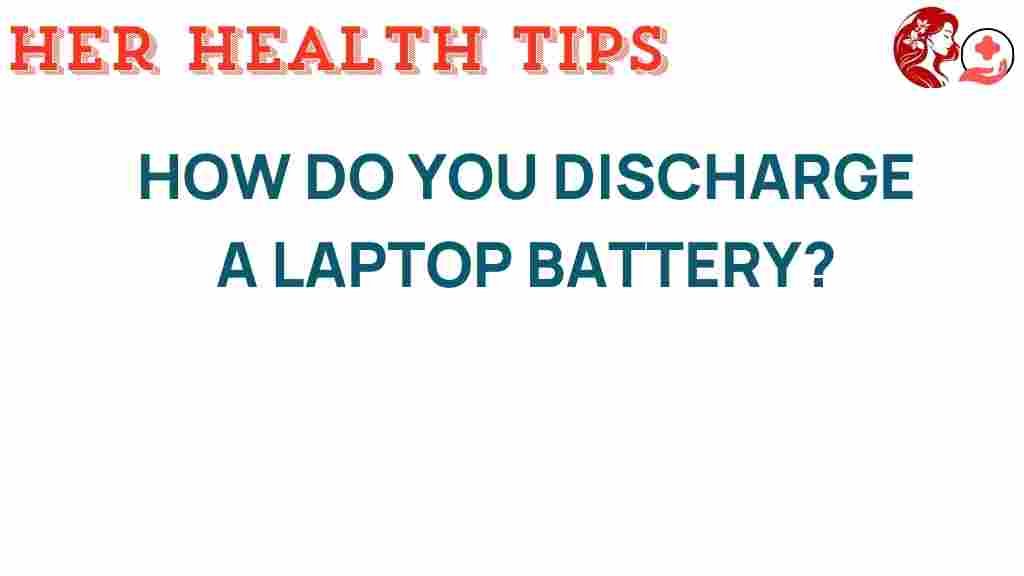Unplugged: The Secrets to Properly Discharging Your Laptop Battery
In today’s fast-paced digital world, our laptops have become indispensable tools for work, education, and entertainment. However, one of the most often overlooked aspects of laptop maintenance is understanding how to properly manage and discharge your laptop battery. This article will delve into the secrets of discharging your laptop battery, focusing on battery health, charging habits, and effective power management to extend your battery lifespan.
Understanding Laptop Battery Basics
Before we dive into the specifics of discharging, it’s crucial to understand how laptop batteries work. Most modern laptops use lithium-ion batteries, which have specific charging and discharging characteristics. Here are some key points about laptop batteries:
- Capacity: The capacity of a laptop battery is measured in milliampere-hours (mAh) or watt-hours (Wh), indicating how much energy it can store.
- Charge cycles: A charge cycle is defined as the process of charging a battery from 0% to 100%. Lithium-ion batteries have a limited number of charge cycles before their capacity diminishes.
- Discharge rates: The rate at which a laptop battery discharges can be influenced by the tasks being performed, screen brightness, and running applications.
The Importance of Discharging Your Laptop Battery
Properly discharging your laptop battery is essential for maintaining its health and longevity. Here’s why:
- Regular discharging helps recalibrate the battery’s internal sensor, ensuring accurate readings of battery life.
- It prevents the battery from becoming “stuck” at a certain charge level, which can happen if it’s kept plugged in constantly.
- Proper discharging can enhance the overall lifespan of your battery, allowing you to get the most out of your investment in electronics.
Step-by-Step Process for Properly Discharging Your Laptop Battery
Now that we understand the significance of discharging, let’s explore a step-by-step guide to effectively discharge your laptop battery:
1. Monitor Your Battery Health
Before you start discharging, it’s wise to check your laptop battery’s health. Most operating systems have built-in tools for this. For example:
- Windows: Open Command Prompt and type
powercfg /batteryreport. This will generate a report showing your battery’s health. - Mac: Hold the Option key and click on the Apple logo. Go to System Information > Power to view battery details.
Check the cycle count and health status. If your battery is already degraded, it might be time to consider a replacement.
2. Optimize Your Power Settings
Adjust your laptop’s power management settings to optimize battery performance. Here’s how:
- Windows: Go to Settings > System > Power & Sleep. Choose ‘Battery Saver’ mode to limit background activity.
- Mac: Go to System Preferences > Battery. Enable ‘Battery Health Management’ to prolong battery lifespan.
3. Gradual Discharging
To discharge your laptop battery properly, avoid letting it drop to 0% frequently. Instead, aim to keep it within the 20% to 80% range. Here’s a suggested routine:
- Once a week, use your laptop unplugged until the battery level reaches about 20%.
- Replug your laptop and charge it back to 80% before unplugging again.
4. Avoid Extreme Temperatures
Temperature plays a significant role in battery health. To ensure optimal discharging:
- Keep your laptop in a cool, dry place.
- Avoid using it on soft surfaces like beds or couches that can block ventilation.
5. Regular Maintenance
In addition to discharging, regular maintenance of your laptop can contribute to better battery health:
- Keep your software updated to ensure efficient power management.
- Close unused applications and tabs that drain battery life.
- Consider disabling Bluetooth and Wi-Fi when not in use.
Troubleshooting Common Battery Issues
If you experience problems with your laptop battery, here are some troubleshooting tips:
1. Battery Not Charging
- Check the power adapter and cable for damages.
- Try a different power outlet to ensure the issue isn’t with the socket.
- Remove the battery (if possible), press the power button for 15 seconds, then reconnect the battery and try charging again.
2. Battery Drains Quickly
- Check for resource-heavy applications running in the background.
- Lower the screen brightness and turn off keyboard backlighting.
- Consider replacing the battery if it’s no longer holding a charge efficiently.
3. Inaccurate Battery Percentage
- Calibrate your battery by fully discharging it to 0% and then charging back to 100% once a month.
- Use battery health monitoring software to get a better idea of the state of your battery.
Best Charging Habits for Optimal Battery Lifespan
In addition to discharging, your charging habits significantly affect your laptop battery’s longevity. Here are some tech tips for better charging practices:
- Charge When Necessary: Avoid keeping your laptop plugged in at all times. Disconnect it once it reaches 100%.
- Avoid Overcharging: Leaving your laptop plugged in for long periods after it’s fully charged can degrade battery health.
- Use Original Chargers: Always use the manufacturer’s recommended charger to avoid voltage issues.
Conclusion
Understanding how to properly discharge your laptop battery is an essential part of electronics maintenance that can significantly enhance battery health and lifespan. By following the steps outlined in this article, you can ensure that your laptop battery remains in optimal condition and performs efficiently for years to come.
For further reading on battery maintenance, check out this comprehensive guide. Remember, a little care goes a long way in extending the life of your devices!
By adopting the right charging habits and understanding the importance of discharging, you not only improve your laptop’s performance but also save money in the long run by avoiding premature battery replacements.
This article is in the category Prevention and created by HerHealthTips Team